Installing Ubuntu
- Download UTM: Visit the official UTM website and install the app.
- Open UTM: Launch UTM on your Mac.
- Browse UTM Gallery: In UTM, click on the “Browse UTM Gallery” option to access pre-configured virtual machine templates.
- Select Ubuntu: Find and select the Ubuntu template designed for ARM-based systems.
- Download and Install: UTM will automatically download the Ubuntu image and set up the VM for you.
- Start the VM: Click to start the virtual machine and complete the Ubuntu installation process.
This method simplifies the setup by using a pre-configured template, making it easier and faster to install Ubuntu on your M1 Mac!
YouTube Video:
In this video, I walk you through the process of installing Ubuntu on an M1 Mac using UTM, a powerful virtual machine tool. Whether you’re looking to run Linux alongside macOS or just curious about Ubuntu on Apple Silicon, this step-by-step guide will show you everything you need to know—from downloading UTM and configuring the virtual machine to getting Ubuntu up and running smoothly. No prior experience needed!

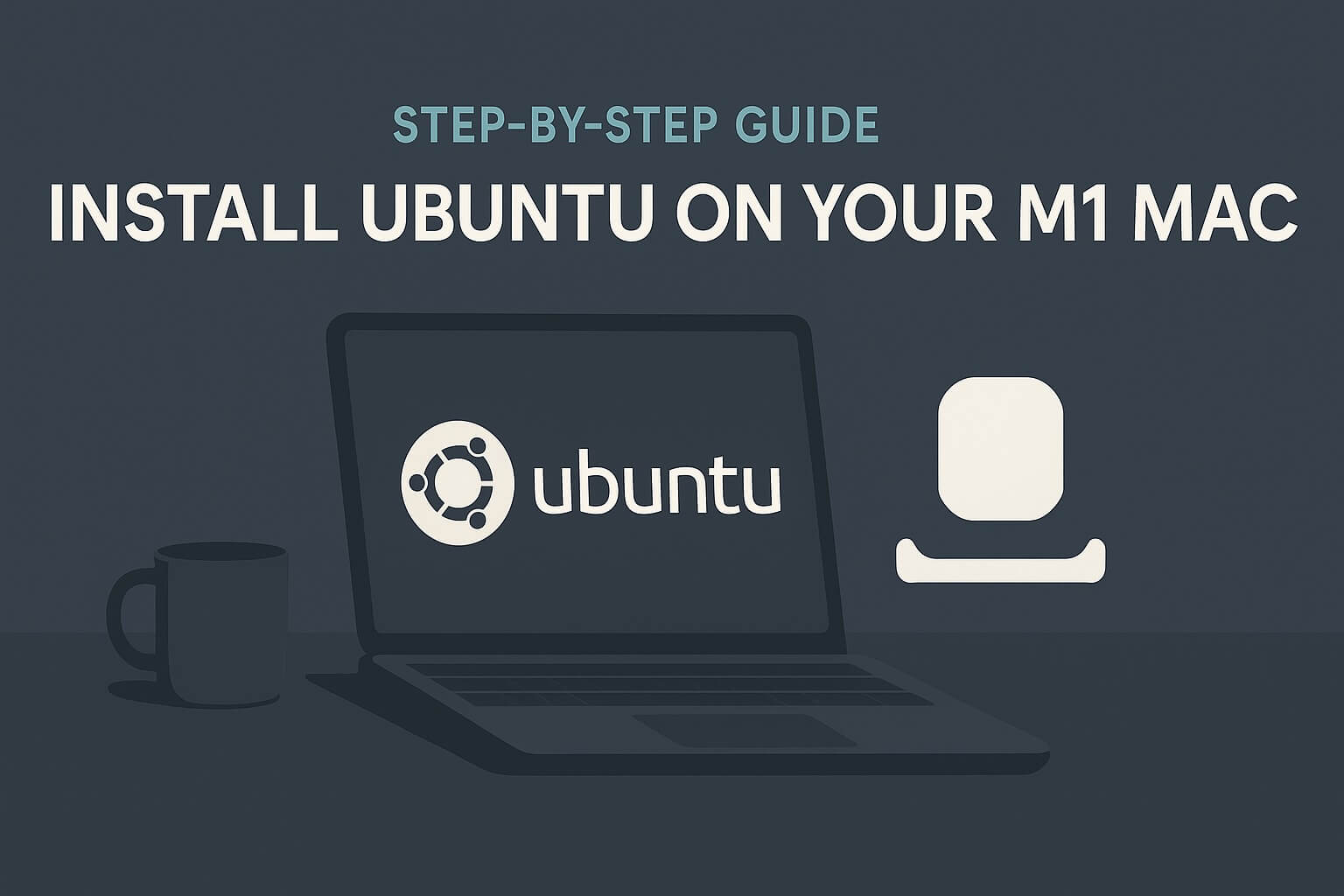
Leave a Reply
You must be logged in to post a comment.